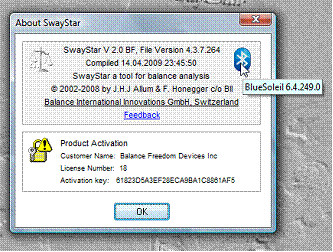Help for SwayStar™ (4.7.3.265)
This help section appears with a search functions and index.
The details associated with your computer are particularly useful when troubleshooting problems with the operation of SwayStar™. The relevant details should be reported to the service department by simply copying the details and emailing them for reference.
(Note: this is not available for all installations and the format may vary for different iterations of Windows)
Hardware Resources
These are Windows functions and are available in most Window’s operating systems.
Conflicts/Sharing, DMA, Forced Hardware, I/O, IRQs, Memory
Components
Multimedia, display, infrared, input, miscellaneous, modem, network, ports, storage, printing, problem devices, USB, history, system
Software Environment
Drivers, 16-bit modules loaded, 32-bit modules loaded, running tasks, startup programs, system hooks, OLE Registration and Software Updates.
This command calls up the device manager and permits the user to view the COM ports available.
 This menu
item was introduced for SwayStar versions 4.3.7.264 and higher. The menu item
is only present provided the host operating system is Windows 2000 or Windows
XP and the Bluetooth® software BlueSoleil from IVT Corporation
is at least version 5.0.5.178, or Windows
Vista and the BlueSoleil
software is at least of version 6.0.226.0. The presence of this command
indicates that device drag and drop from “Bluetooth Places” to SwayStar is
supported. The command opens BlueSoleil’s “Bluetooth
Places” in a Windows Explorer window. The version of BlueSoleil present on the
PC can be determined by opening the corresponding “About BlueSoleil” window in
either the classic or Windows Explorer integrated view or in the “About Swaystar” window (see 5.5.6 About SwayStar).
This menu
item was introduced for SwayStar versions 4.3.7.264 and higher. The menu item
is only present provided the host operating system is Windows 2000 or Windows
XP and the Bluetooth® software BlueSoleil from IVT Corporation
is at least version 5.0.5.178, or Windows
Vista and the BlueSoleil
software is at least of version 6.0.226.0. The presence of this command
indicates that device drag and drop from “Bluetooth Places” to SwayStar is
supported. The command opens BlueSoleil’s “Bluetooth
Places” in a Windows Explorer window. The version of BlueSoleil present on the
PC can be determined by opening the corresponding “About BlueSoleil” window in
either the classic or Windows Explorer integrated view or in the “About Swaystar” window (see 5.5.6 About SwayStar).
This command helps to transfer settings (see Settings-operation, section 5.4.6) and the users license key to another PC. A file is generated which has the name SwayStarSettings-(time stamp).reg. Transfer the file to the new PC. Then, clicking on the file will transfer the settings file automatically to the correct location. Simply follow the instructions. Data bases and CSV files will need to be transferred separately. The files to transfer for all protocols and sequences (see section 5.4.2 Setup) are def+ref under program files. We advise making a copy of the original version of the files created at installation on the new PC, for safety’s sake.
You must have an active connection
to the internet (Modem, DSL, Cable, T1, …) to update
your SwayStar™ software. On clicking on update ![]() ,
the update will proceed automatically.
Simply follow the instructions. Data bases and CSV files are not affected
by an update.
,
the update will proceed automatically.
Simply follow the instructions. Data bases and CSV files are not affected
by an update.
Entering this section informs the user about the status of the software-version number. Clicking on the lock symbol enables the user to update their software key, for example if it is about to expire or if the user has acquired additional features such as BalanceFreedom™ or BalanceView and wishes to activate these features.
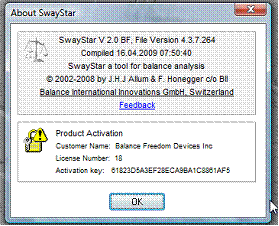
If the Bluetooth® software BlueSoleil from IVT
corporation is installed and this is at least version 2.3.0.0, an additional Bluetooth
icon ![]() is displayed. When the mouse is passed over
the Bluetooth icon the BlueSoleil software version is displayed
as a hint.
is displayed. When the mouse is passed over
the Bluetooth icon the BlueSoleil software version is displayed
as a hint.