Help for SwayStar™ (4.7.3.265)
Although it is possible to enter a new patient from the recording window, in the interest of keeping test time to a minimum it is not recommended. It is best to set up the patient and visit information ahead of time before starting a new recording.
It is possible to retrieve and view records in two (2) ways after clicking on the retrieve icon ![]() :
:
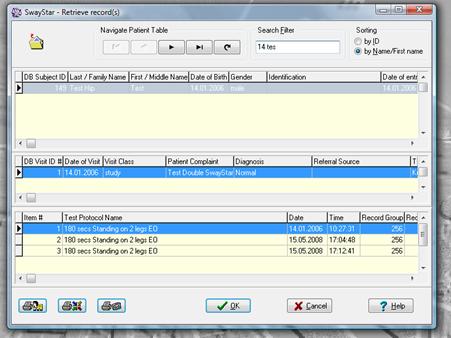
1 Double click on the blue highlighted bar in the middle area showing Visit information. This will retrieve all recorded protocols for that session (visit).
2 Double click on any single protocol (bottom) or highlight with a single click, and click OK.
Note: Under Retrieve, you may also search for a new subject either by ID, or by all or only the first part of a last or first name or date of birth or a combination of all these. The sorting can be by ID or by name. The screen is split under the list of visits. Extend the split downwards to see all the visits of a selected patient.
Any feature of the analysis or assigned normal reference value set which is changed must be saved if you wish these changes to be retrieved after closing. You will, however, be prompted to save each recording before closing it if you changed aspects of the analysis window.
To obtain a Balance Control Summary (BCS), and its associated composite scores, Sensory Analysis and Balance Control Index as described in section 2.8, click on the icon to make all the recordings from the patient’s relevant visit available for the BCS. The visit is selected in the same way as all records in a visit are retrieved (see section 5.1.1 Retrieve). When selecting for the BCS, however, only the visit option is highlighted.
To be accepted for the BCS, the recordings must have been performed with pre-defined factory protocols (those for which reference values are available). If reference must be assigned to the recording (as is the case with older Model 1 records), the user is prompted to make the assignment. If the user wishes to exit this process, the window requesting assignment just needs to be closed. Also if more than one recording exists with the same name in the visit (for example, standing on 1 leg, eyes open), the user is requested to choose the record to use for the BCS.
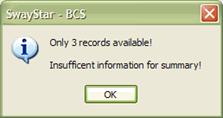
If only 3 or less of the 10 pre-defined records needed for the BCS are available in the patient’s visit, then the BCS information will be displayed temporarily to inform the user. Click on OK to end the action. If the stairs test is missing for computation of the BCI, the BCI is still computed but a warning is issued.
To look at the tests used and a list of numerical values in the display, click on the tab “Values” ![]() above the display. Clicking on “Graph” focuses
on the display again. Both may be printed by pressing the Print icon. The
symbols used in the display are described in section 2.8
above the display. Clicking on “Graph” focuses
on the display again. Both may be printed by pressing the Print icon. The
symbols used in the display are described in section 2.8
Charts and tables displayed for the BCS may be copied to the clipboard or Excel, respectively using a right click of the mouse.
Allows up to 10 marker pairs to be set on the time plots of pitch and
roll angular displacement. (See section 2.7.5 for more details).
By clicking on this icon you can activate the beginning marker of the first marker pair on the time plots of trunk angle. Once the marker is set, the end marker of the pair appears automatically. To move the mark simply click and drag it to the required position. To activate the next marker pair click again on the marker icon.
To delete any or all markers right click on a marker when mouse symbol is below the zero amplitude line of the time plots and carry out the desired change.
Resets the analysis status to that of the last user modification after data retrieval.
Resets the analysis status to what was displayed when last retrieved.
Set the analysis status back to that prior to an undo.